Redeem a gift card with your iPhone, iPad, or iPod touch
- Find the 16-digit code on the back of the card. For some gift cards, you might need to peel or gently scratch off the label to see the code.
- On your iPhone, iPad, or iPod touch, open the App Store app.
- At the top of the screen, tap the sign-in button or your photo.
- Tap Redeem Gift Card or Code. If you don’t see Redeem Gift Card or Code, sign in with your Apple ID.
- Tap Use Camera and follow the instructions on the screen. If you have trouble redeeming the card, tap Enter Code Manually, then follow the instructions on the screen.
- Tap Done.
Redeem a gift card on your Mac
- Find the 16-digit code on the back of the card. For some gift cards, you might need to peel or gently scratch off the label to see the code.
- On your Mac, open the App Store.
- Click your name or the sign-in button in the sidebar.
-
Click Redeem Gift Card.
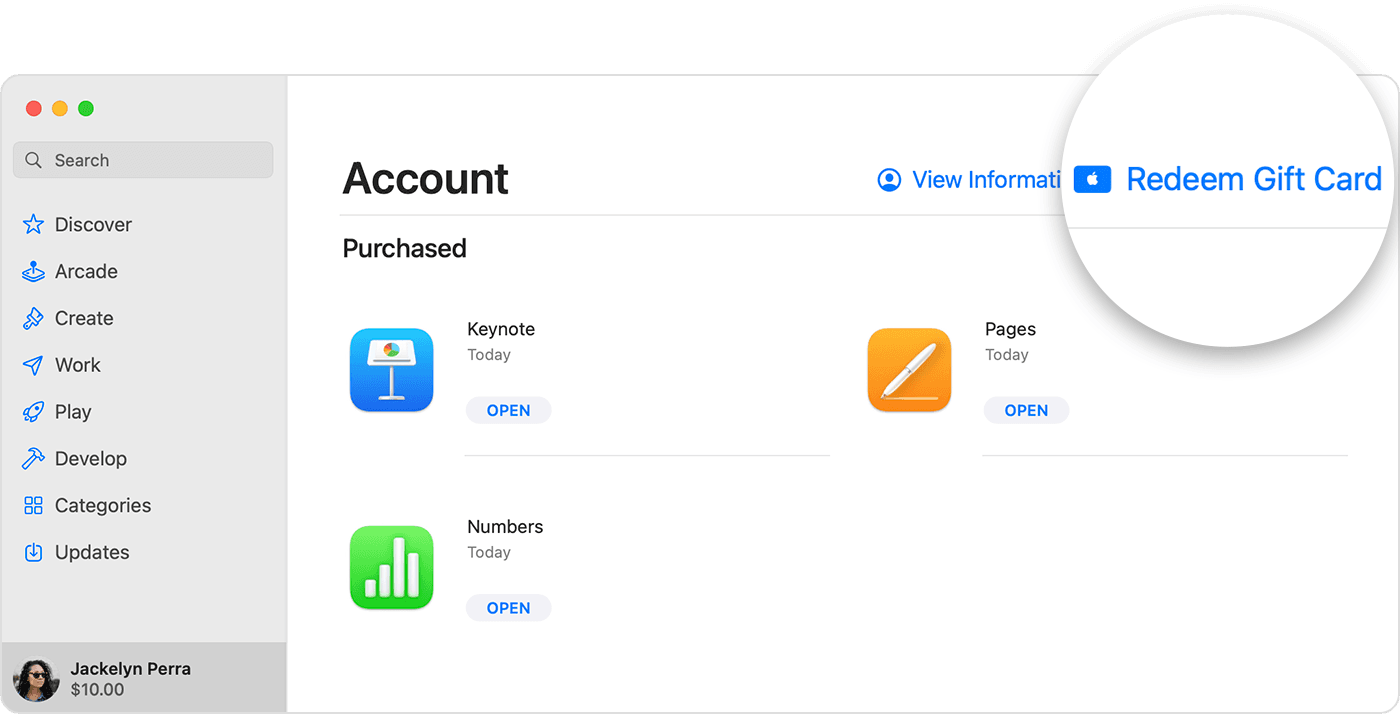
- Click Use Camera and follow the instructions on the screen. If you have trouble redeeming the card, enter your code manually.
Redeem a gift card on a Windows PC
- Find the 16-digit code on the back of the card. For some gift cards, you might need to peel or gently scratch off the label to see the code.
- Open iTunes.
- From the menu bar at the top of the iTunes window, choose Account.
- Choose Redeem.
- Sign in and follow the instructions on the screen.
Redeem a gift card on your Android device
- Find the 16-digit code on the back of the card. For some gift cards, you might need to peel or gently scratch off the label to see the code.
- Open the Apple Music app.
- Tap the menu button , then tap Account.
- Tap Redeem Gift Card or Code.
- Enter the 16-digit code. Then tap Redeem.